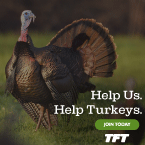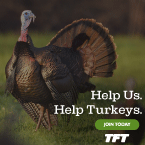Here is how I do it...
1.) I take the picture using my phone. (iPhone) should be fine with any other phone as well.
2.) I then go to the pictures I want to post and email them to myself from my phone. Make sure the file size isn't too big. It asks me what size I would like the send them as and I choose medium. Which is about 200 kb.
3.) I then go into my email on my LAPTOP or COMPUTER. Go to the email I sent to myself and right click the picture or pictures I sent myself and save into my documents. Make sure the file name has .jpg or other file types that are allowed. If you click the Attachments and other options tab below the allowed file types are listed.
NOTE: I copy and pasted the allowed file types and restrictions below
Allowed file types: doc, gif, jpg, mpg, pdf, png, txt, zip, wmv, flv, wav
Restrictions: 4 per post, maximum total size 692KB, maximum individual size 650KB
4.) I then click the attachments and other options tab. Go to where it says attach and click the choose file button. When your documents come up go to the picture you saved and click that.
If there is more than one photo you want to post you can click the (more attachments) and another choose file will come up. Just like before click choose file and go to the other photo you want to post.
You can click the more attachments for up to 4 photos.
5.) Once your photos are chosen and your post is written all you have to do is click post.
Hope this helps. I'm sure there are other ways to do it just how I've always done it.
Billy