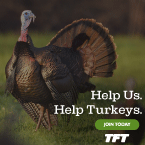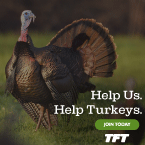Here's a few options.
Steps to Using Tapatalk
1. Go to an app store on your smart phone and download Tapatalk
2. You will need to create and account.
3. You can then search for OldGobbler and will be given the option to login. Use your OldGobbler login.
4. After that you can view the form and reply to threads.
5. To post pictures go to the a thread, select reply, then select the square with what appears to have mountains on it. That will allow you to access your phones photo library.
Steps to using Old Gobblers internal site system.
(This has given me some size errors when trying to share from my smart phone so be careful and have a back up plan. To use this method you will need to have the pictures saved to your computer or smart phone. You can also only attach four pictures per post so it may require multiple posts.)
1 - Select start topic like your opening any other thread.
2 - Under the text box you will see something that says Additional Options, select it.
3 - It will expand and you will see Attach:. Under that select browse...
4 - This will open a window that will allow you to search for the pictures you want to attach on your computer. Once you navigate through the files and find the picture you want to include double click it.
5 - Once you have selected the pictures you want to share you can click post.
Steps to using Flickr.
(Seems like a much smoother running photobucket without all the crazy pop up ads.)
1 - Go to
https://www.flickr.com/ in your preferred web browser.
2 - You will need to sign up. It is free. Select Sign Up in the top right corner.
3 - It will ask you for your name, email, password, and date of birth. (use your existing email)
4 - You will then receive an email asking you to verify it was you trying to setup this account.
5 - Verify that and click ok/next through the next couple steps.
6 - At that point your account will be setup and you can add pictures to your account to share.
7 - From your home screen on Flickr select the upload option in the top right corner.
8 - You can drag and drop pictures or select choose photos to search for them on your computer/smart as you would have in the Old Gobbler internal process.
9 - The screen will refresh. You will see the and you will need to select upload in the top right corner.
10 - Then you will be taken to the recently uploaded files. Select the picture you want to share.
11 - Bottom right corner you will see an arrow pointing to the right. Click it.
12 - You will see a pop up. Select the BBCode and copy it. You can also change the size of the image here. Images below are a medium 500x500 size.
13 - Start a comment here and paste it in.